Setting up Google Workspace as an Identity Provider
Follow the steps below to set up Google Workspace as an Identity Provider.
Create an OAuth application
In order for Aserto to communicate with Google Workspace, you'll need an OAuth application set up in Google Cloud. To create one, open your Google Cloud console, and navigate to APIs & Services / Credentials.
Create a new OAuth application by clicking the "Create Credentials" button and select "OAuth client ID".
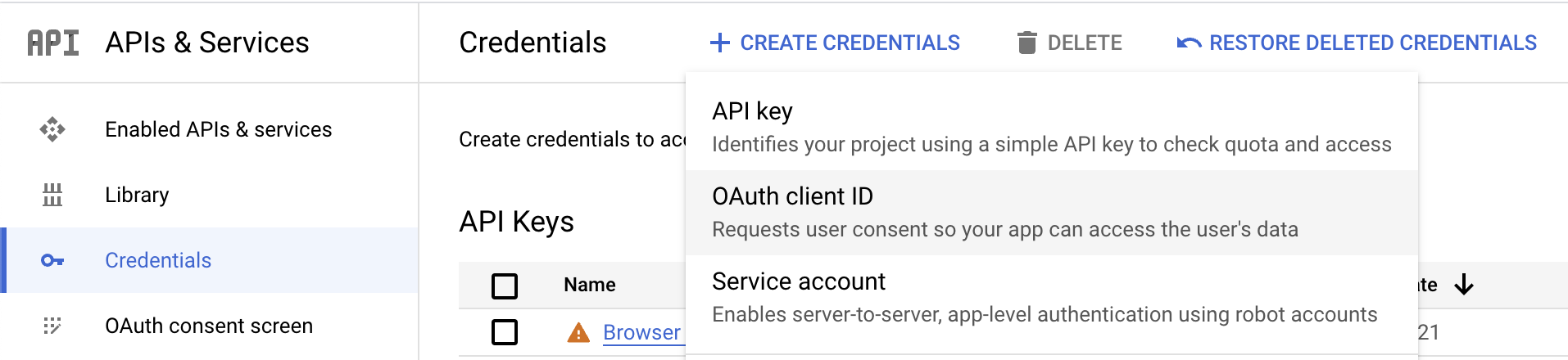
In the following screen, select "Web application" as the application type, and name the application "Aserto".
Add the URI "http://localhost:8761" to the Authorized redirect URIs, then click the "Create" button.
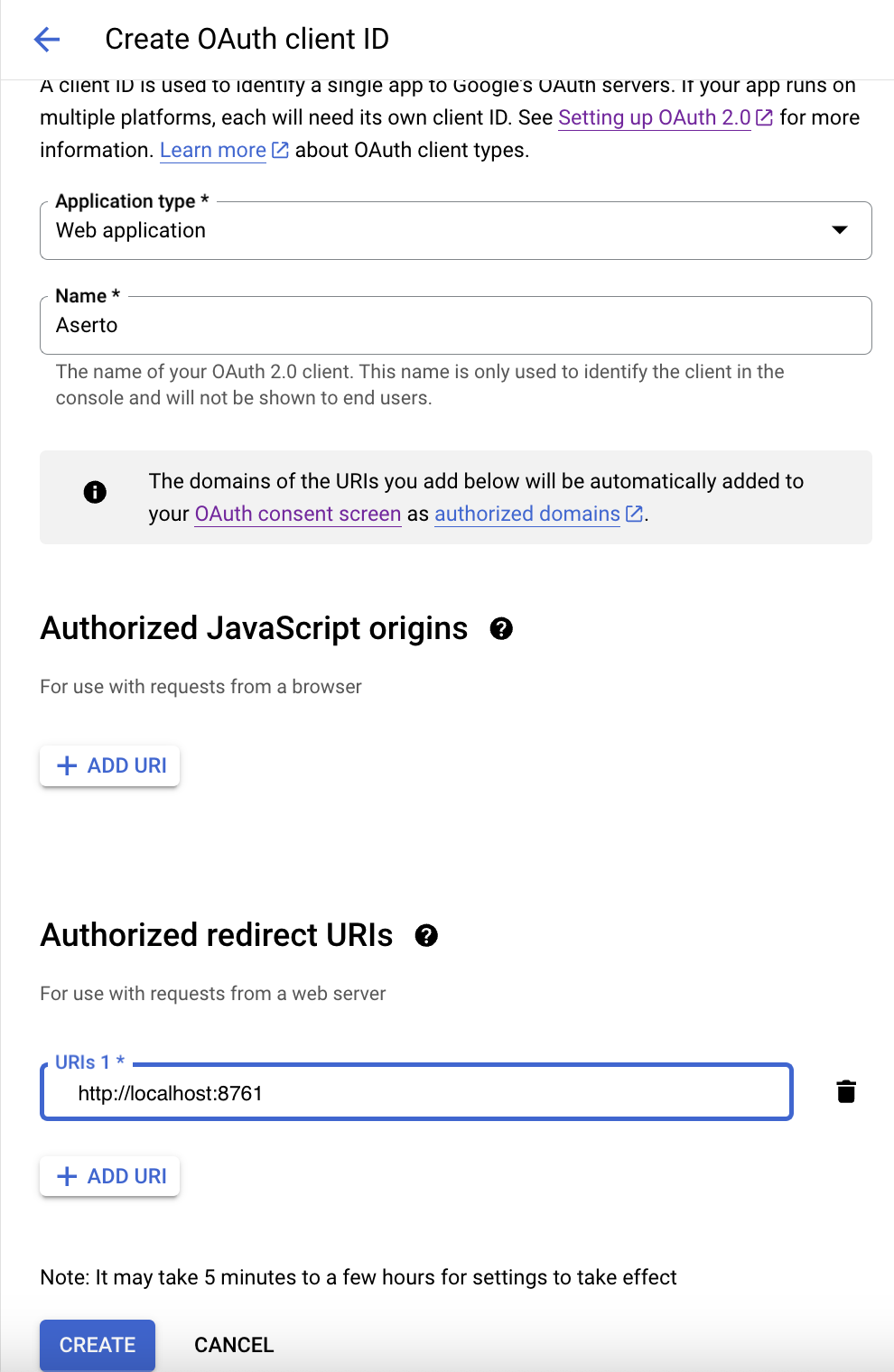
After you clich the "Create" button, you'll see the new OAuth app details. Copy the Client ID and Client Secret values.
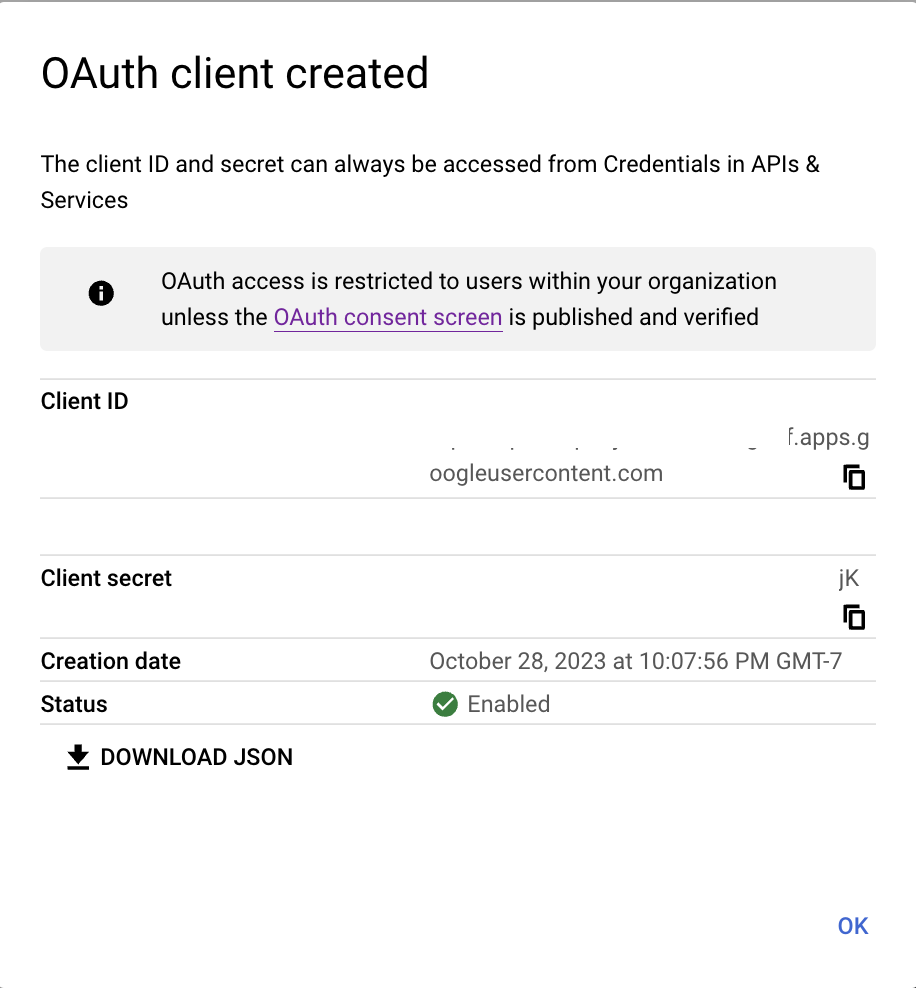
Obtain a refresh token
Install the ds-load CLI, if you haven't already:
brew tap aserto-dev/tap && brew install ds-load
Run the following command to obtain a refresh token using the client ID and client secret you just registered:
ds-load-google get-refresh-token --client-id=<client-id> --client-secret=<client-secret>
This command will return a URL to enter into a browser window. You'll need to login with an account that has admin access to the Google Workspace. You'll then be asked to grant consent to the Aserto application.
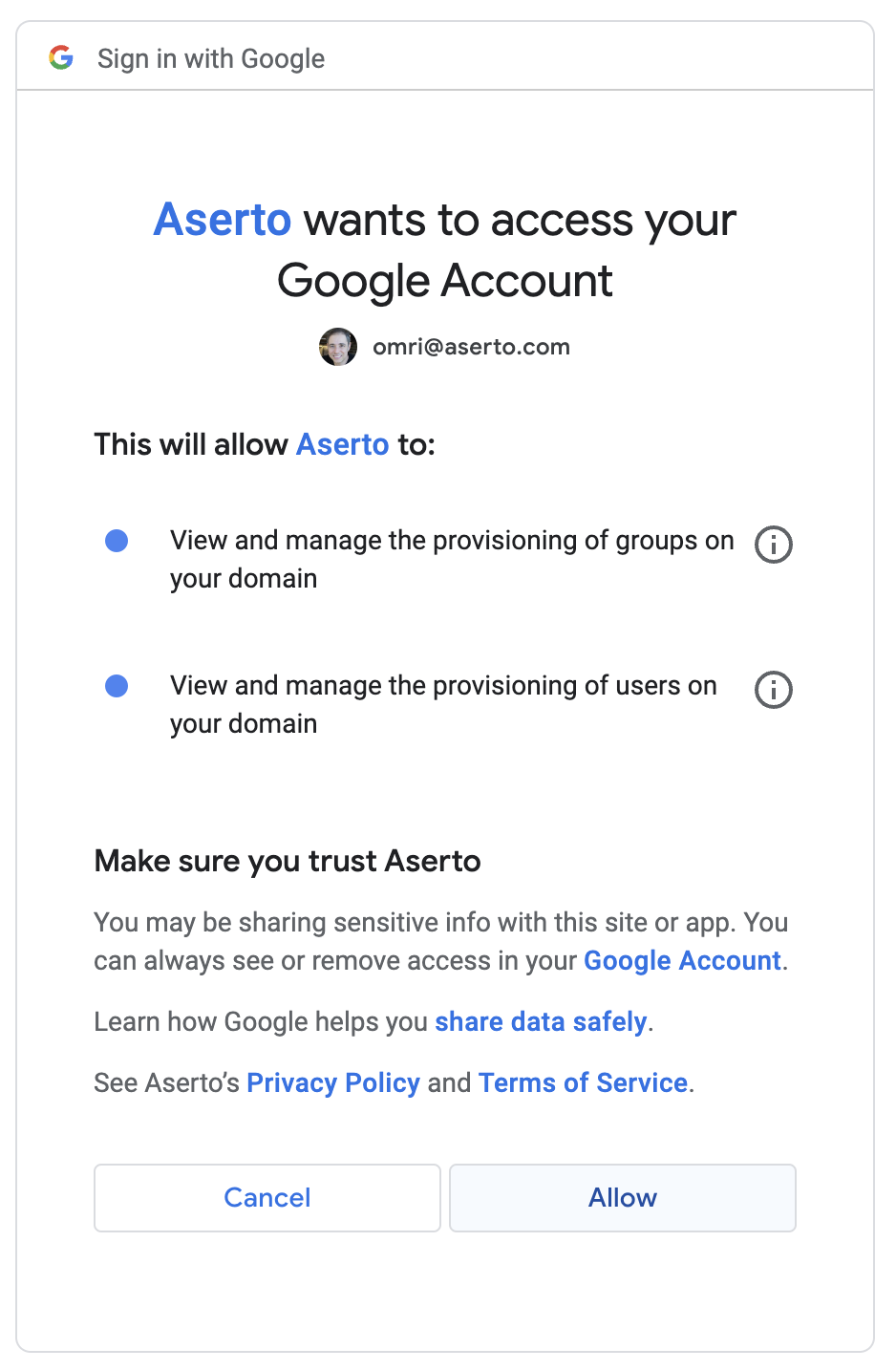
Finally, you'll see a refresh token returned on the command line.
Connect Google Workspace to Aserto
Connect Google Workspace to Aserto as an identity provider. Head to the Aserto console and open the Connections tab.

In the Connections tab, click the "Add a Connection" button. In the following screen, use the "Google Workspace" provider. Name the connection "google" and use the display name "Google Workspace". Then, paste the Client ID, Client Secret, and Refresh Token you retrieved from the Google Cloud Console into their corresponding fields.
If you'd like to retrieve groups as well as users, turn on the corresponding checkbox.
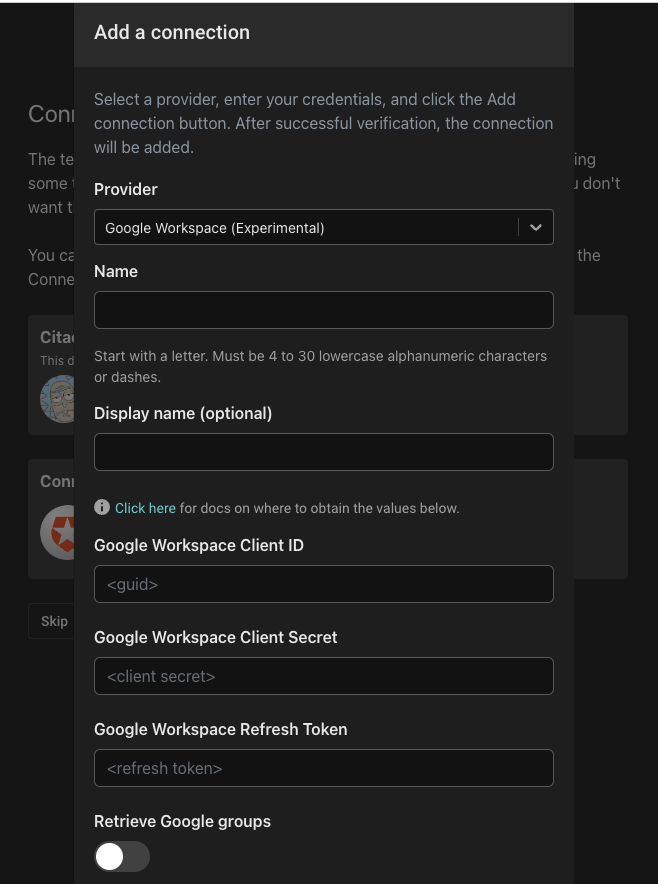
Finally, click the "Add connection" button to save the connection. Aserto will now automatically sync your Google Workspace users to the Aserto directory.