Call the back-end API
The Quickstart provides a helpful tool for generating curl requests to the API, and it automatically generates the necessary JWT for authentication and authorization. This will allow you to see Aserto in action. We'll test the same scenarios that we used for the Evaluator.
From the Quickstart screen, scroll down to Step 3, Test the demo app and click the Test demo app button.
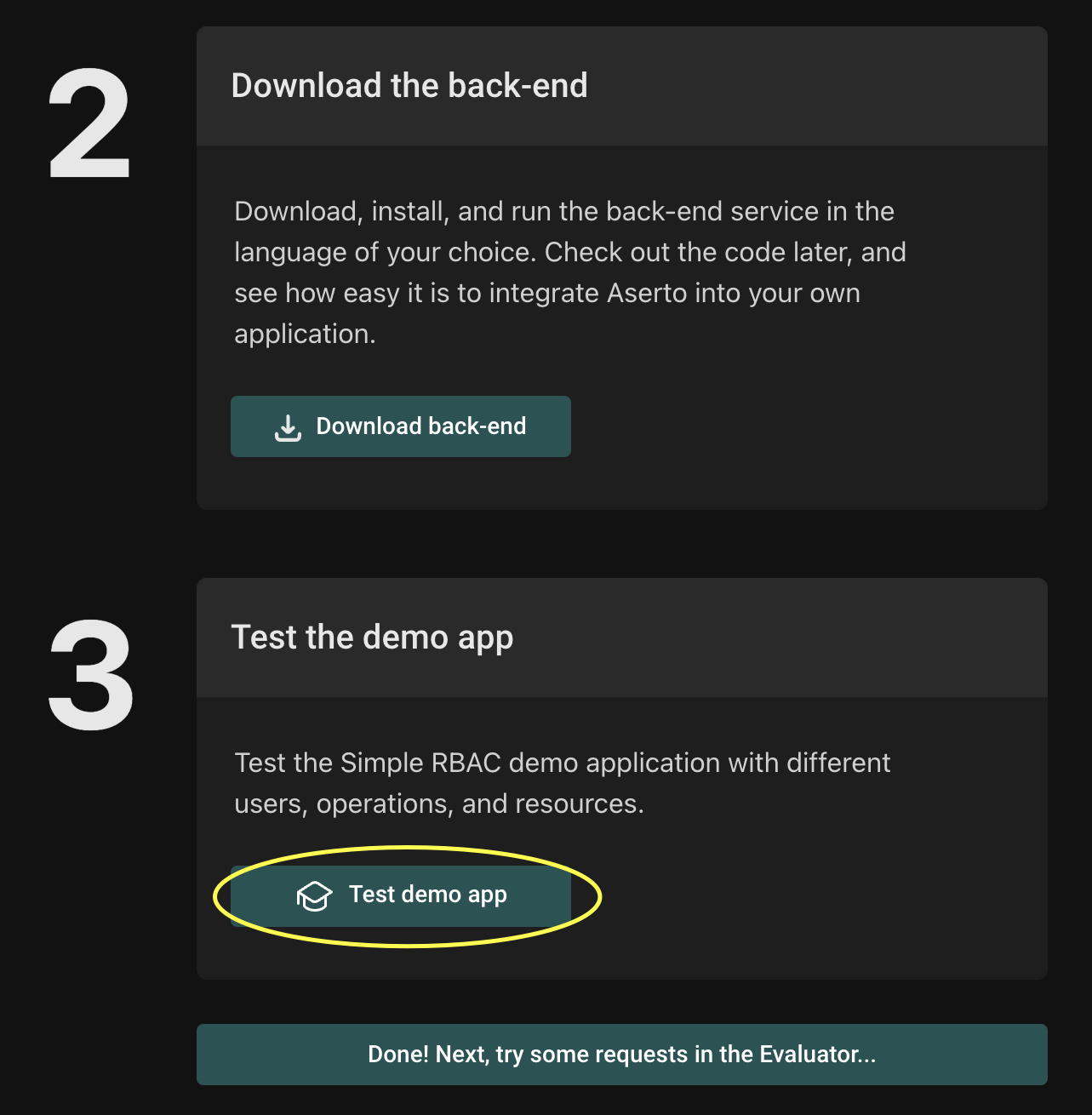
How to use the testing modal
The testing modal will open. On the left you can select a User, Resource, and an HTTP Method. Below in the Request box, there is a curl command for issuing the request, which contains a valid JWT for the selected user. Clicking the "Copy as cURL" button will copy the command so that you can paste and execute in your terminal.
On the right you can see the incoming and outgoing relations for the selected User. This is helpful for determining what the expected behavior should be. Select Morty Smith and you can see that he has owner, writer, or reader relations from various resources.
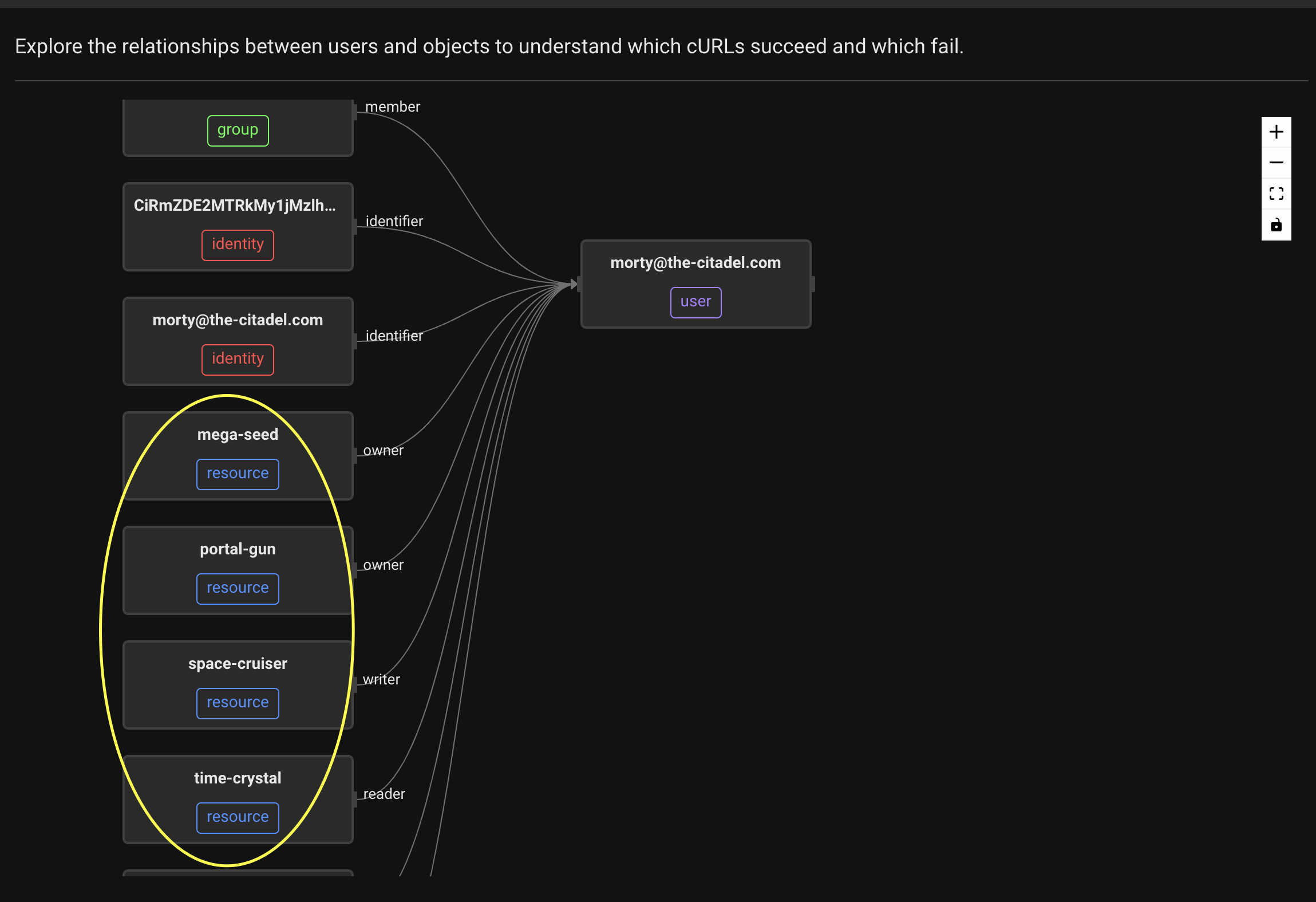
Test requests
Now you can try the same scenarios that we tested previously in the Evaluator, only this time going through the API.
Scenario 1 - can Morty read the mega-seed?
- For User, select
Morty Smith. - For Resource, select
mega-seed. - For Operation, select
GET. - Click the
Copy as cURL buttonand paste into a terminal window.
You should see this response showing that the call has succeeded and the user had the required permissions.
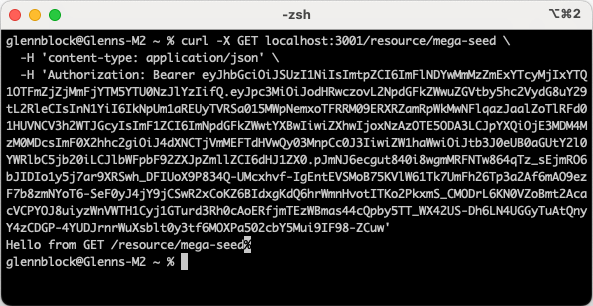
Scenario 2 - can Rick read the mega-seed?
- For User, select
Rick Sanchez. - For Resource, select
mega-seed. - For Operation, select
GET. - Click the
Copy as cURL buttonand paste into a terminal window.
You should see the response, indicating the operation was allowed:
Hello from GET /resource/mega-seed
Scenario 3 - can Morty write the mega-seed?
- For User, select
Morty Smith. - For Resource, select
mega-seed. - For Operation, select
PUT. - Click the
Copy as cURL buttonand paste into a terminal window.
You should see the response, indicating that the operation was allowed:
Hello from PUT /resource/mega-seed
Scenario 4 - can Rick write the mega-seed?
- For User, select
Rick Sanchez. - For Resource, select
mega-seed. - For Operation, select
PUT. - Click the
Copy as cURL buttonand paste into a terminal window.
You should see this reponse indicating the call failed due to the user not having the required permissions.
Forbidden by policy rebac.check
Scenario 5 - can Morty delete the mega-seed?
- For User, select
Morty Smith. - For Resource, select
mega-seed. - For Operation, select
DELETE. - Click the
Copy as cURL buttonand paste into a terminal window.
You should see the response, indicating that the operation was allowed:
Hello from DELETE /resource/mega-seed
Scenario 6 - can Rick delete the mega-seed?
- For User, select
Rick Sanchez. - For Resource, select
mega-seed. - For Operation, select
DELETE. - Click the
Copy as cURL buttonand paste into a terminal window.
You should see this reponse indicating the call failed due to the user not having the required permissions.
Forbidden by policy rebac.check
Explore
Now that you have learned how to use the Test App, try different users and resource combinations. Refer to the relationships browser to understand what actions the user should be able to perform depending on the resource.
Congratulations
You have now completed the Simple RBAC Quickstart!
As a next step, check out the code for the back-end API that you downloaded, and learn how to use the simple-rbac policy to provide relationship-based access control for your application.