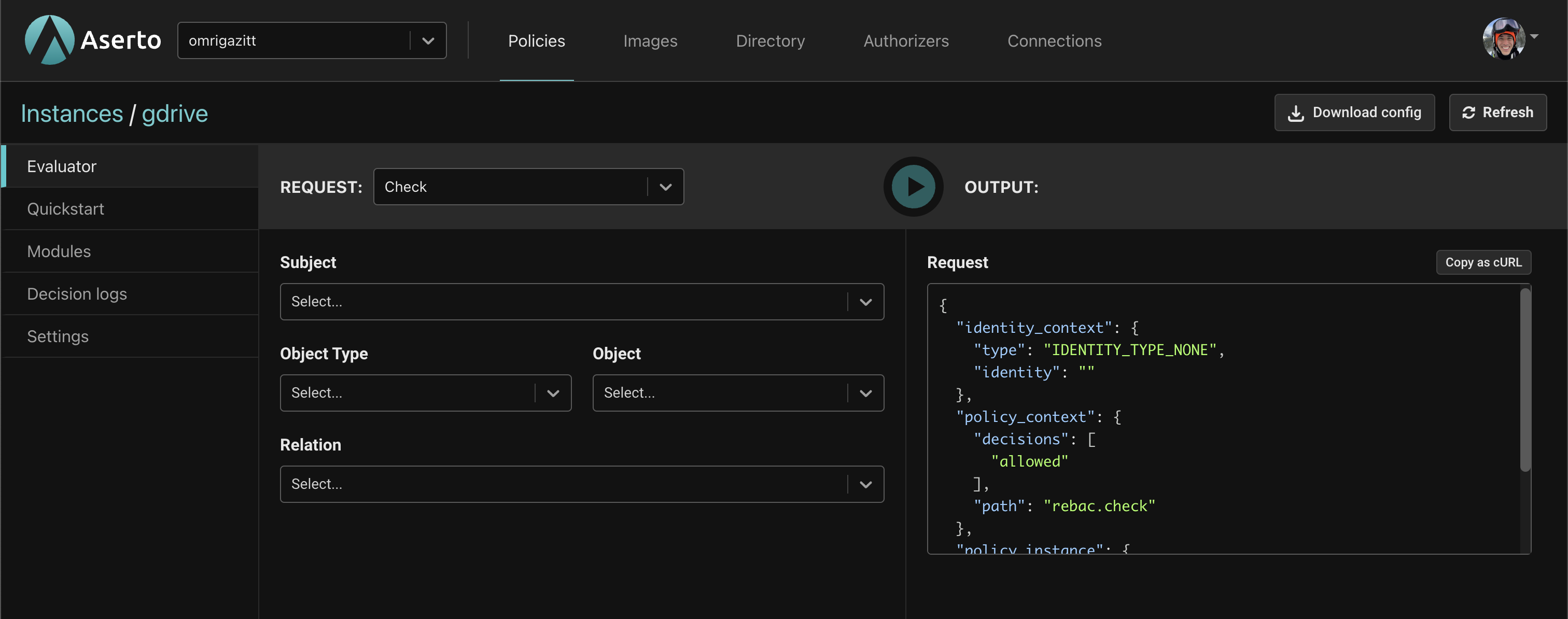Instantiate the Google Drive template
To use Google Drive the first thing you need to do is install the Google Drive template. This will accomplish the following:
- Create a
gdrivepolicy instance which uses thepolicy-rebacpolicy image, and contains the Google Drive Quickstart. - Install the Citadel Demo IDP which is based on the Rick & Morty cartoon and contains 5 users.
- Install the Google Drive Data Connection which contains several objects along with relations to the Citadel users.
Instantiate the template
From the Console, click on the Policies tab. This will display the list of available Policy instances. Click on the Create an instance button in the upper right corner.

The "Create a policy instance" screen will be displayed with a list of options. Click on "...by instantiating a template".
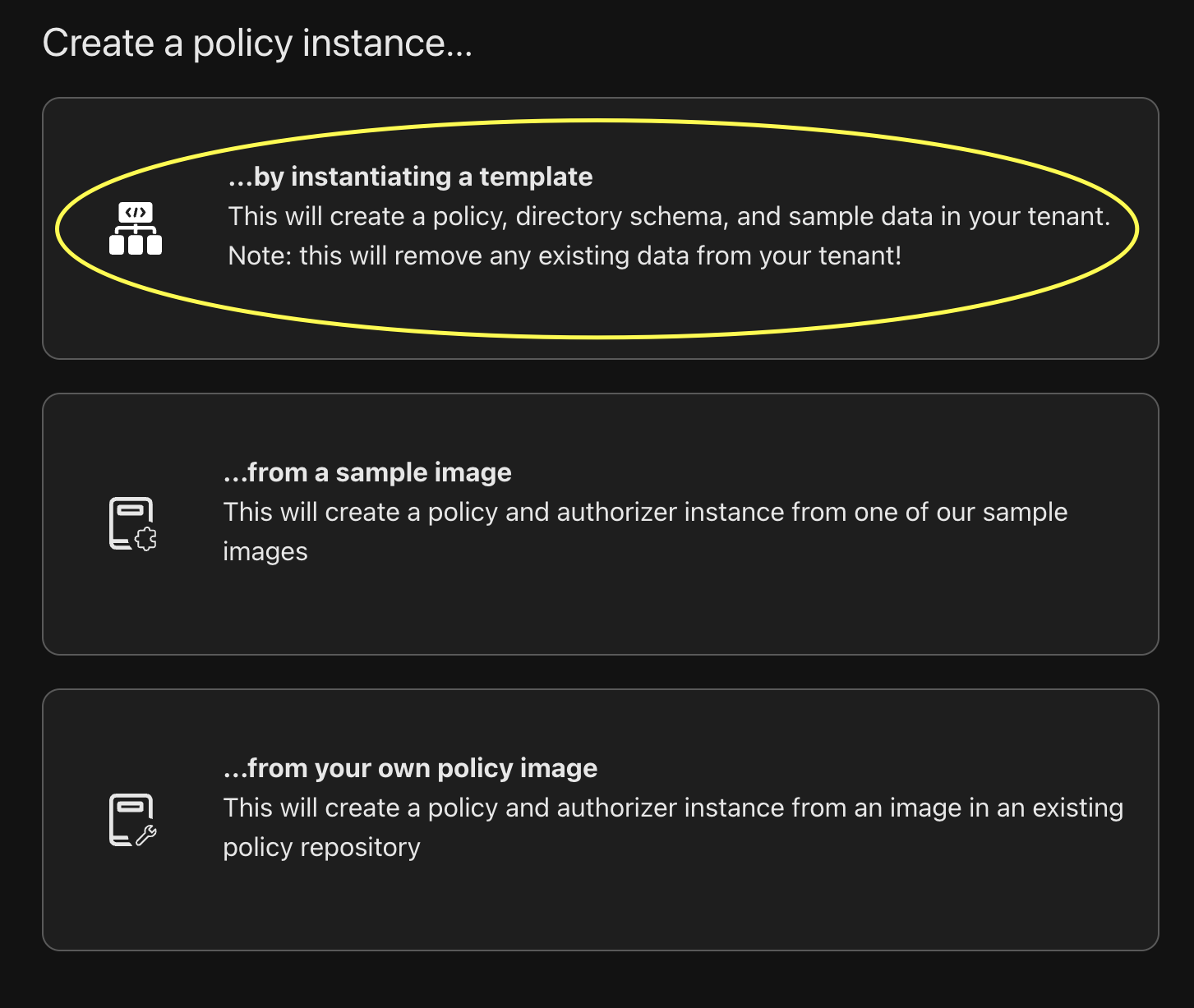
Next you'll see the available templates that you can apply. Select Google Drive and click the Apply template button.
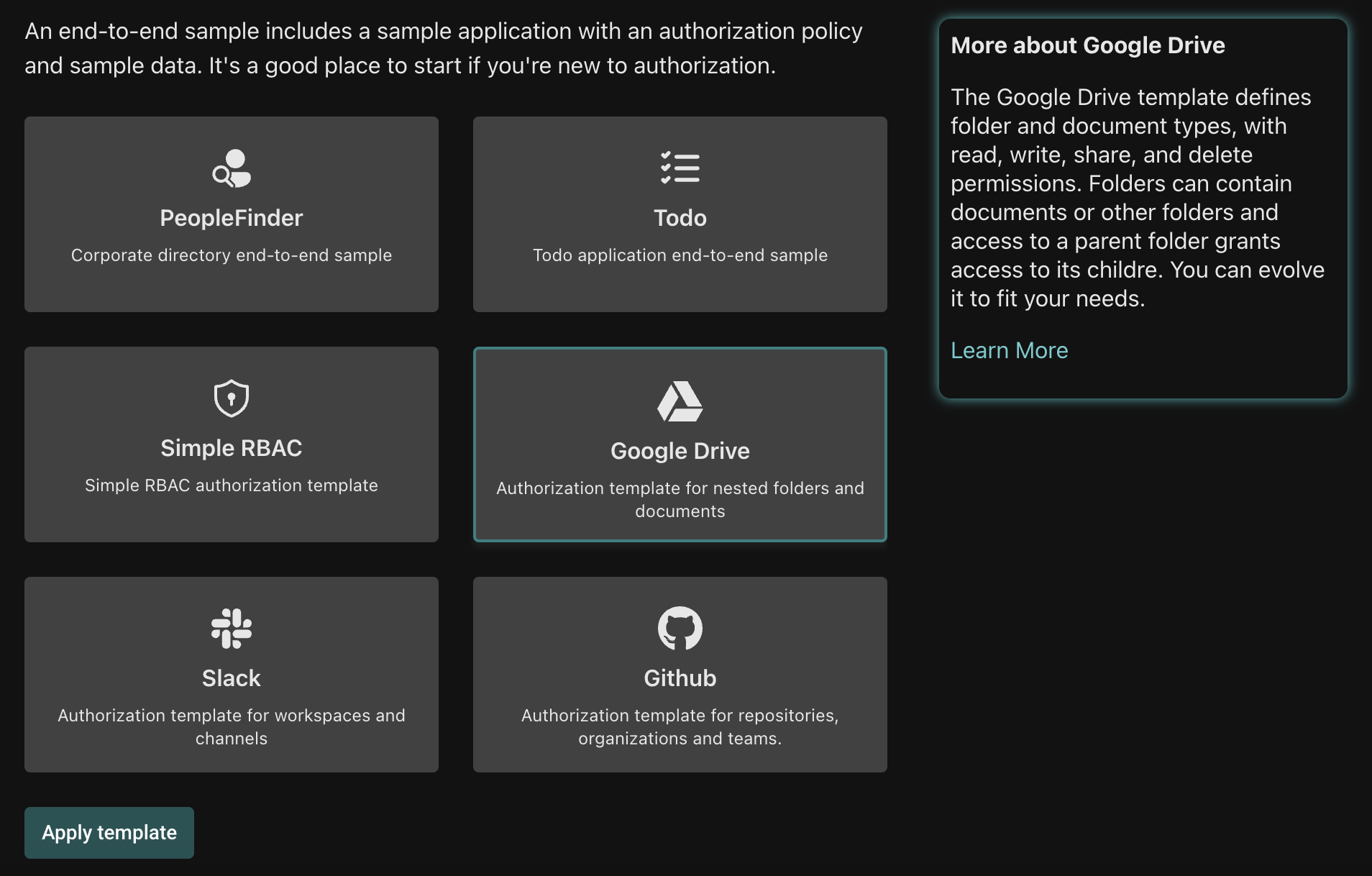
You'll now see a modal warning that all directory data will be removed. When you install a template, all existing directory data is removed. If you previously connected your own identity providers or manually added any data, it will be erased. The data from your identity providers will be re-imported, but any data created manually will be lost. To proceed, click the Delete Data button.
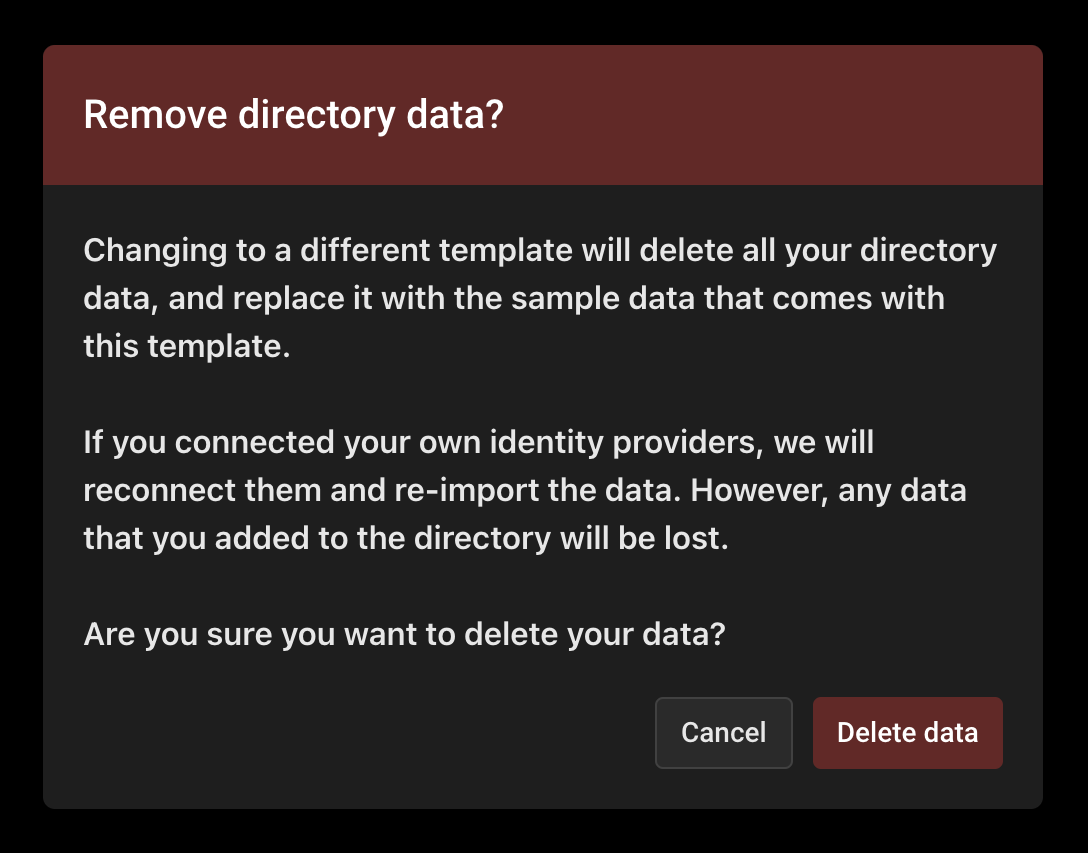
Once the template has finished installing, you will be taken back to the Policy instances screen where you can see the new gdrive instance has been created. Click on it.
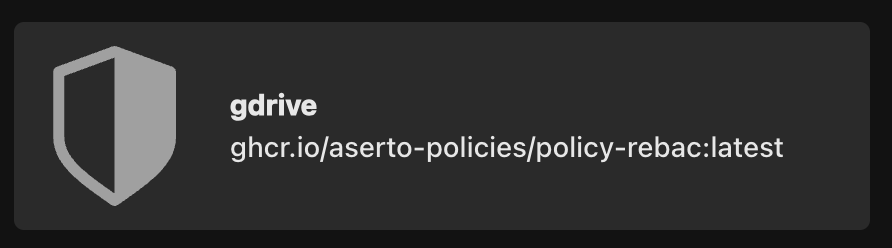
Notice that the gdrive instance relies on the policy-rebac policy image: our Google Drive scenario is an example of a relationship-based access control (ReBAC) model.
Next Steps
You should see the gdrive evaluator, which you will use in the next topic to test out your policy.