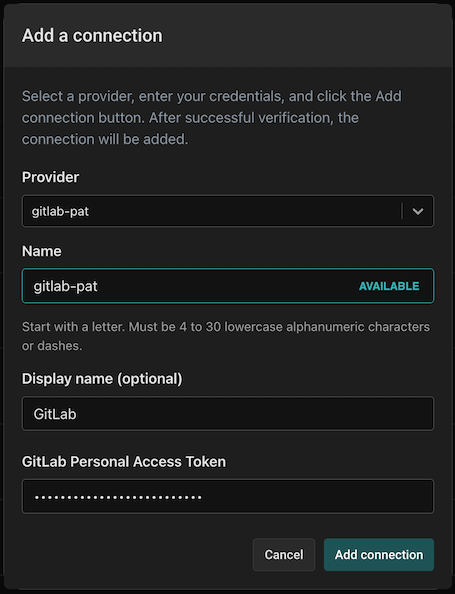Setting up GitLab as an Source Code Provider
In order to add GitLab as a source-code provider, you first need to create a GitLab Personal Access Token.
Log in to your GitLab account, and navigate to the personal access token page.
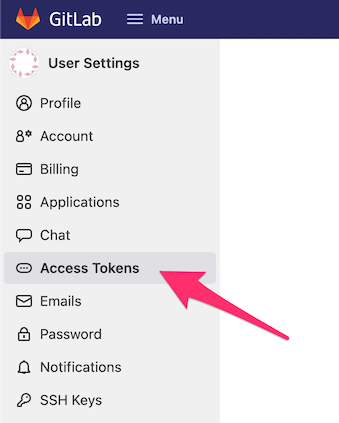
Name your token "Aserto" and assign it with an expiration date. Then, select the "api" scope:
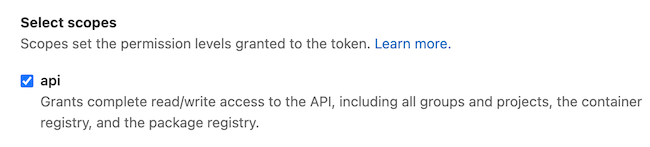
Finally, click "Create personal access token":

Copy the newly created token, head to the Aserto console, and navigate to the Connections tab.

Click on the "Add a connection" button:
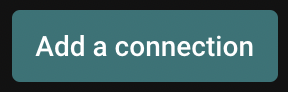
In the dialog, select the "gitlab-pat" provider and name your connection "gitlab-pat". Use the display name "GitLab" and paste the newly created GitLab PAT. Finally, click "Add connection".