Set up demo users for PeopleFinder
Aserto needs to know about your users in order to make authorization decisions over various attributes of these users (including roles and properties). In order to do this,you'll need to connect Aserto with an identity provider, so that Aserto can import and sync users and their properties.
The PeopleFinder application operates over users with roles (such as viewer, editor and admin) as well as properties (such as department, title and manager). We've created a sample identity provider that contains a set of users with the requisite attributes. The users all work at a company called Acmecorp, and the identity provider is therefore called acmecorp.
Load the demo Acmecorp Users
We are going to connect the acmecorp identity provider to your tenant, which will import a set of 272 user records.
Note: once you are done with this sample, you'll be able to remove these user
records from your tenant by disconnecting the acmecorp identity provider.
Navigate to the “Connections” tab

and click “Add a connection”
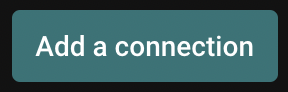
Next, select the "Identity Providers" connection type and select the Demo Acmecorp IDP provider:
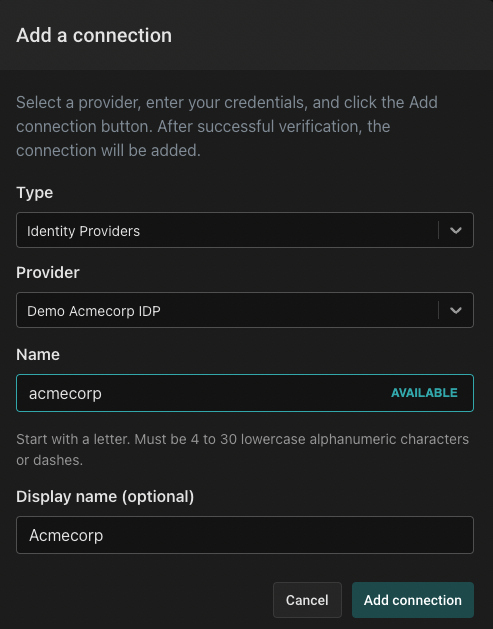
Name the connection "acmecorp" and use the display name "Acmecorp."
Finally click “Add connection”:
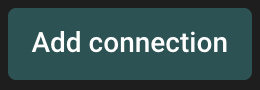
When a new connection to an identity provider is added, Aserto automatically imports the users from that identity provider into the Aserto Directory. The users loaded into the directory have different properties that will help us understand how authorization works. To see them, click on the Directory tab:

Use the directory filter to find the user “Euan Garden”:
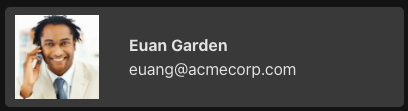
Click on the user card and examine the JSON object (shortened here for brevity):
{
"id": "cirkzmrhzgmzos03mzm1ltqwngqtywy2ni1jnzdjzjezyte1zjgsbwxvy2fs",
"display_name": "Euan Garden",
...
"properties": {
"department": "Sales Engagement Management",
"manager": "2bfaa552-d9a5-41e9-a6c3-5be62b4433c8",
"phone": "+1-804-555-3383",
"title": "Salesperson",
"roles": [
"acmecorp",
"sales-engagement-management",
"user",
"viewer"
]
},
"metadata": {
"created_at": "2021-11-08T21:16:13.883383606Z",
"updated_at": "2021-11-08T21:16:13.883383606Z",
"deleted_at": null
},
"deleted": false
}
As you can see here, Euan has the role of a viewer (among others), and he is a member of the “Sales Engagement Management” department. Let’s look at another user: go back to the Directory and search for the user Kris Johnsen.
{
"id": "cirknjriodq3ni0zyzvmltrjywytywy2zi05ytbmmwm1mwqxowysbwxvy2fs",
"display_name": "Kris Johnsen",
...
"properties": {
"department": "Operations",
"manager": "a528dc1d-0042-484d-81cb-dc58c95d8147",
"phone": "+1-206-555-9001",
"title": "IT Manager",
"roles": [
"acmecorp",
"admin",
"operations",
"user"
]
},
"metadata": {
"created_at": "2021-11-09T11:16:16.289969130Z",
"updated_at": "2021-11-09T11:16:16.289969130Z",
"deleted_at": null
},
"deleted": false
}
Kris has the role of admin (among others) and she is a member of the Operations department. Information in the user object is made available to the policies used by the Aserto authorizer at runtime to make a decision as to whether a user has access to a resource or not. Later in this tutorial we’ll see how to reference the user object in our policies.
Next, we'll deploy the PeopleFinder application to Netlify and explore the behaviors defined by the policy we set up.